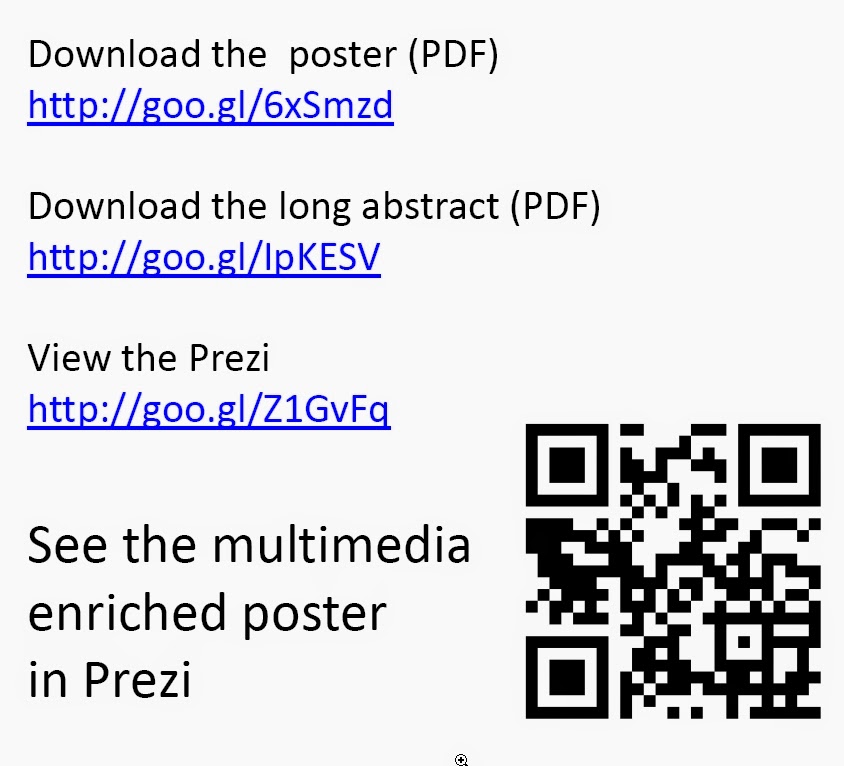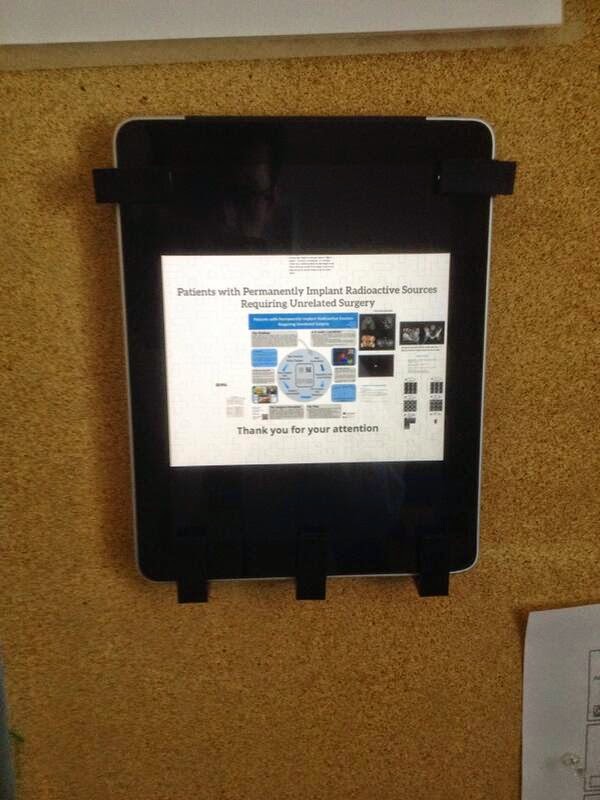The Set-up
Before the conference began I was worried about the mechanics of setting up the iPad with the poster: there is only so much planning one can do and you never know how things end up.
Fortunately, the poster board had a 'female' velcro padding, to match the 'male' velcro backing I created for the iPad. I mounted the poster on the poster board. With my Exacto-knife, I carved out the regions where I could mount the iPad+velcro to the poster board. It took about 20 minutes to set-up the entire poster plus iPad.
The figure below shows the initial mounting of the iPad with the poster.
(Note to self: make sure you ask the printers for a matte finish!!!!)
Here is a close up of the design.
Note the small white wire that leads from the middle of the iPad down to the bottom of the poster. This was the wire I obtained (for free from these guys!) to help secure the iPad device to something. The strong adhesive from one end of the wire mounted directly with the plastic U-shaped supports for the iPad (normally the adhesive would attach directly to the device itself).
I could then keep the wire tidy and run it along the bottom on the poster, down to the bottom leg, where there was a loop. You can just make out the small securing loop of the white wire below, that I looped around the bottom post of the poster board.
Was this the most secure thing in the world? Not really... I could lift the poster board leg up with one hand to unloop the wire from the poster board leg and walk away with the iPad plus wire. In fact, I did this every night until the conference was over. But it was a visual deterrent and, fortunately, the access to the poster an exhibition area was monitored.
Here is a view of the poster from an angle.
Practical issues
After loading up the Prezi app, the iPad was ready to go. But standing back, it became very clear that unless I was there helping people figure out how to use the iPad, it wasn't going to be obvious to users on how they interact with the device. I needed some 'in-your-face' instructions. So at the risk of looking amateur, I placed post-it notes on the device to help users figure out how they were supposed to interact with the device.
Pretty straight forward, right? Just click left or right of the screen to view the Prezi.
Battery...
The poster was set up for two days, which I set up at around 9am, with a poster viewing session later on that evening, 6-8pm. I was scheduled to be at my poster from 7-8pm. Throughout the day I periodically checked in on the poster to ensure that nobody was walking away with it, and to see if there was any interest in the poster. For the few times I did wander to see my poster, I saw a individuals standing around the poster (some peruse the posters before the formal session). I didn't expect there to be battery issues, but when it came for the poster viewing itself at 6pm, the battery was on it's last legs! This was disappointing. But not discouraged, I left it on the poster simply to let folks know that there was more to the poster than a sheet of text and pictures.
I convinced myself to see the depleted battery as a good / positive sign that users were interacting with the poster (and I think there is some truth to that :).
Feedback
I had a number of positive responses from my colleagues. Broadly categorizing them, the were things like
Great to see you pushing the boundaries of the boring poster session ... That is pretty bold of you to risk loosing your iPad! ... Where did you get that idea from? .... etc.
I tried to make a point of relaying my opinions on how posters are organized at conferences and wanted to stimulate a conversation on improving the degree of interaction with devices and individuals at scientific conferences (yes... my manifesto is still in the works).
Quantifying Access
Quantitatively, it was not possible to determine how many users interacted with the iPad itself since the Prezi was already loaded and the user simply could re-start. However, as mentioned in my early posts, I did provide *.goo links for the QR code so I could track the number of hits and views accessed through smart phones.
There is a nifty analytics page for *.goo links. To access them, go to your list of shortened urls (you need a Google+ account), click the check box,
...which opens more, and clicking details provides you with a great deal of useful analytical data...
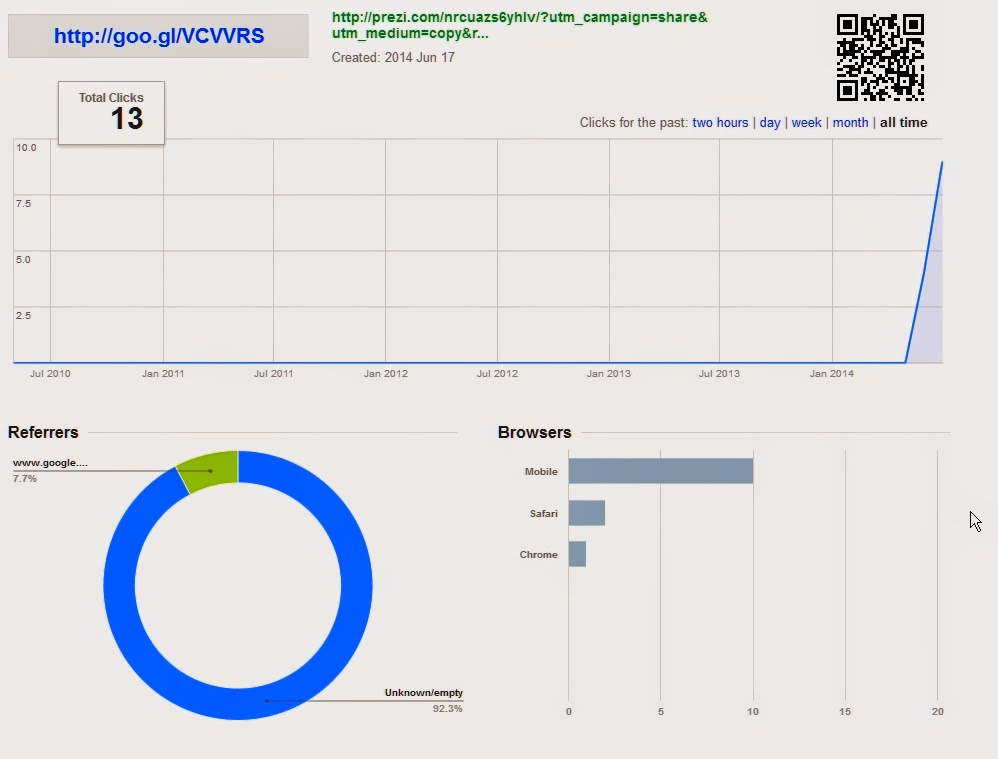
...such as where the QR links were accessed from..
... the total # of hits, the operating system, and type of browsers.
Reading into the data, what I can most certainly deduce is that there were likely 10-15 unique users who used their mobile devices to read the QR code.
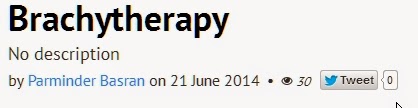
I couldn't find any analytics on the Prezi site but I could see the number of views the Prezi had in total (30).
Perhaps a few more accessed the Prezi outside the QR code (through my tweets likely), but the 10-15 at the conference number seems believable. Assuming a lower number of 10, and guestimating a conference attendance of about <250ish, that implies about 4-5% of users accessed the Prezi via the QR code.
As far as downloading the PDF documents (short or long), there were no hits. I can believe that given the nature of the poster.
Final notes
I found the experience very enriching and was happy to 'add more tools in the toolbox' when it comes to creating a poster for a conference. I probably added about an extra 10 hours to the entire project, but I feel that was a good investment. It certainly makes thing much easier if I plan to do this again.
One of my goals was to stimulate a conversation on how to not make posters suck. I can't profess to have achieved that; however, the process was enriching enough for me to want to look at other ways to make posters more interesting and interactive.
As always, I welcome your comments and suggestions.
Thanks for reading!